HackEEG 8-Channel Configuration (One Board)¶
You can use the HackEEG directly connected to a laptop, or connected to a Raspberry Pi to stream data wirelessly.
IMPORTANT: FOR SAFETY REASONS ONLY USE HACKEEG WHEN CONNECTED TO BATTERY POWER!
This includes any laptop or other computer– all systems must be battery powered only. HackEEG has no mains isolation circuitry.
HackEEG and the TI ADS1299 EEG system-on-a-chip are static sensitive devices. Wear a grounding wrist strap when working on these systems.
To assemble your system:
take the HackEEG board out of its static-protection bag, and take the Arduino Due out of its box. Remove the protective foam from the HackEEG bottom pins. The boards should look like this:

Carefully mate the boards together, being careful to not bend any of the long pins. You may need to press hard to get the connectors to seat correctly.

Take the connector board and ribbon cable out of its bag:

Connect the HackEEG and connector board with the ribbon cable. The cable is keyed so it will only go into the connectors one way:

Laptop Setup¶
Plug the gray ribbon cable into the HackEEG. It has tabs that will ensure it only goes in the correct way. Ensure the connector is properly seated.
Plug the Electrode Connector Board into the free end of the gray ribbon cable. This end has tabs too. Ensure the connector is properly seated.
Use one of the two MicroUSB cables, plug one end into the Arduino Due’s Native Port (marked on the bottom of the Due). Plug the other end into the laptop.
You should see the red power LED light up on the HackEEG.
Raspberry Pi Setup¶
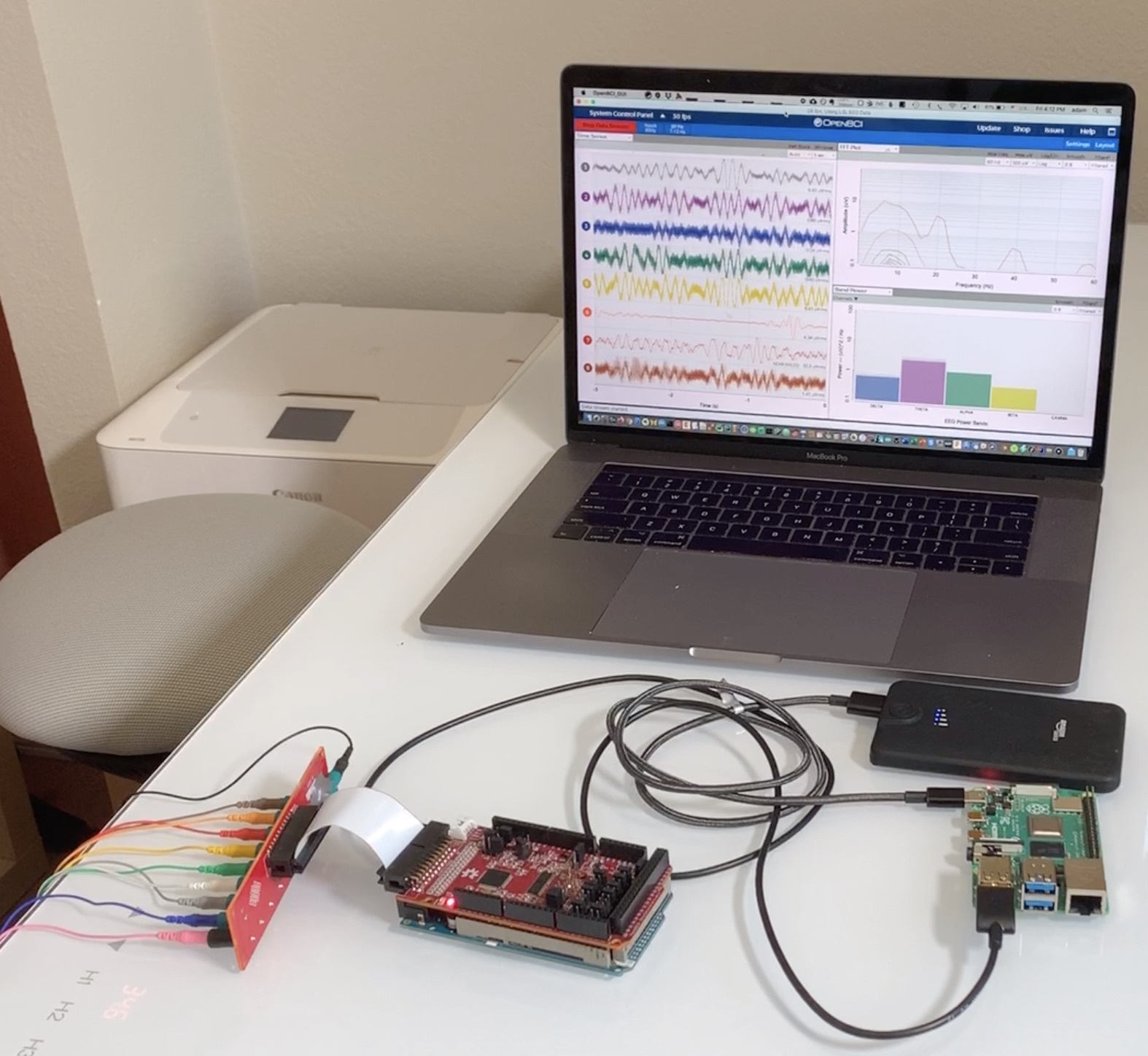
Configure the Raspberry Pi to connect to wifi.
Put the SD Card into a laptop’s SD Card adapter or SD Card slot and edit the file
wpa_supplicant.conf.Replace the
ssidvalue with your wifi network SSID.Replace the
pskvalue with your wifi network password.Note: this should be the same wifi network you will be connecting to with your laptop computer running OpenBCI GUI.
Save the file. #. Eject the card and remove it from the SD Card adapter.
Refer to the picture above for the general idea of how the connections work for wireless streaming.
Put the Micro SD card into the Raspberry Pi, connect the power using the Micro USB cable and Micro-to-C USB adapter.
Using one of the Micro USB cables, plug the micro end into the Arduino Due’s Native Port (marked on the bottom). Plug the other end into the Raspberry Pi 4’s USB type-A connector.
Using the other Micro USB cable and the Micro-to-C adapter, plug the type-A end into a USB battery, and the USB-C end into the Raspberry Pi’s USB port. You should see the Raspberry Pi’s lights light up and start blinking.
You should also now see the red power LED light up on the HackEEG.
After the Raspberry Pi boots (you can see its lights stop blinking) you should be able to ssh to the Raspberry Pi using the following command (the login password is
raspberry):$ ssh pi@raspberrypi.local
The driver software is located in the directory
$HOME/src:hackeeg-client-python/– the Python HackEEG client softwarehackeeg-client-rust/– the Rust HackEEG client software